WordPress Security: Secure Your WordPress Website in 5 Min.
$99.00 Original price was: $99.00.$30.00Current price is: $30.00.
See all our reviews
WordPress Security: Secure Your WordPress Website in 5 Minutes
Understanding the WordPress Security Threat Landscape
WordPress powers over 40% of all websites on the internet, making it a prime target for hackers and malicious bots. One of the most common security vulnerabilities comes from automated spambots that continuously scan the web for WordPress sites. These bots specifically target default login pages like “wp-admin,” “wp-login,” or “login” to attempt brute force attacks.
These automated attacks:
- Attempt to guess your username and password combinations
- Can make thousands of login attempts per minute
- Consume valuable server resources and bandwidth
- May eventually gain unauthorized access if credentials are weak
- Can lead to website defacement, malware injection, or data theft
A Simple Yet Effective WordPress Security Solution
After implementing security measures for dozens of client websites, I’ve discovered that one of the most effective first-line defenses is simply hiding your WordPress login page. This security technique takes just 5 minutes to implement but provides significant protection against automated attacks.
Why Hiding Your Login Page Works
While sophisticated hackers may eventually find any login page, this security measure is extremely effective against:
- Automated scanning bots that look for predictable URLs
- Low-skilled attackers using basic scanning tools
- Drive-by hacking attempts targeting multiple sites at once
This approach follows the security principle of “security through obscurity” which, when combined with other WordPress security best practices, provides a solid defensive layer.
What Is WordPress Security: Secure Your WordPress Website in 5 Min?
WordPress Security: Secure Your WordPress Website in 5 Min refers to a set of practices and tools designed to quickly and effectively secure a WordPress website from common security threats. This approach involves implementing straightforward security enhancements that significantly improve the safety of a WordPress site against automated attacks, such as those from spambots, and other potential security vulnerabilities.
Step-by-Step Guide to Secure Your WordPress Login Page
1. Install the WPS Hide Login Plugin
The WPS Hide Login plugin is a lightweight, well-maintained solution with over 900,000 active installations and excellent reviews from the WordPress community.
Here’s how to install it:
- Log into your WordPress dashboard with administrator credentials
- Navigate to the “Plugins” section in your dashboard’s left sidebar
- Click on the “Add New” button at the top of the screen
- In the search field at the top right corner, type “WPS Hide Login”
- Look for the plugin by WPServeur (verify the developer name to avoid copycats)
- Click the “Install Now” button next to the correct plugin
- Once installation completes, click “Activate” to enable the plugin
2. Configure Your Custom Login URL
After activation, you’ll need to configure your new, secure login URL:
- In your WordPress dashboard, go to “Settings” in the left sidebar
- Scroll down to the bottom of the general settings page
- Locate the newly added “WPS Hide Login” section
- In the text field provided, enter a unique, non-standard login slug that would be difficult for bots to guess
- Avoid obvious terms like “login,” “admin,” “dashboard,” or “staff”
- Consider using random combinations or personal references that only you and authorized users would know
- Examples of secure login slugs might be: “creative-studio-access,” “secure-portal-2023,” or “authorized-entry-point”
- Click “Save Changes” to implement your new login URL
3. Important Security Considerations After Implementation
When you save your new login URL settings:
- All currently logged-in users (including you) will be automatically logged out
- You must use your new custom URL to access the login page (bookmark it immediately!)
- The default WordPress login URLs (wp-login.php and wp-admin) will no longer function
- If you have any links or buttons on your site pointing to the login page, you’ll need to update them
- Be sure to communicate the new login URL to any team members who need access
Measuring the Security Improvement Results
After implementing this simple security measure, you’ll notice several positive outcomes:
- Reduced Server Load: Your server logs will show a significant decrease in failed login attempts, often dropping by 90% or more within days
- Improved Website Performance: With fewer bot attacks consuming resources, your site may load faster and experience fewer timeout issues
- Enhanced Protection: Your website becomes invisible to standard WordPress scanning tools
- Peace of Mind: You’ll have implemented a professional-level security measure in just minutes
For optimal security, I recommend combining this technique with additional WordPress security best practices such as:
- Using strong, unique passwords
- Implementing two-factor authentication
- Keeping WordPress core, themes, and plugins updated
- Installing a reputable security plugin like Wordfence or Sucuri
- Regular website backups
What Is Included In WordPress Security
The Problem
A lot of WordPress websites get hit by automated spambots that crawl the web and target default login pages like “wp-admin”, “wp-login” or “login”. These spambots will try to guess your password using default logins and passwords. It makes your site very vulnerable to hacks and sucks up the bandwidth on your web hosting.
The Myth
Here’s where I’d like to introduce you to a simple plugin that can fix all of that in less than 2 mins. I’ve used this in all my client projects and have had fantastic results. The plugin is called “WPS Hide Login“. Here’s how you do it
- Once you’ve logged into your WordPress dashboard, providing you have admin access, click on “Plugins”. This will bring up the plugin screen.
- Click on “Add new” button at the top and you’ll get to the Add Plugins screen. In the text box at the top right, type in “WPS hide login”
- Click on the install button and once it’s been installed, click on Activate.
- The plugin is now installed but you’ll still need to configure it. To do this, click on “Settings” in the left hand side menu in your WordPress dashboard.
- This is like the general settings page but if you scroll all the way to the bottom, you’ll see a new section called WPS Hide Login. Here’s where you indicate what you wanna call your login page so you can hide it from those pesky spambots.
- It the text area, type in a new name that’s non-standard. Maybe you could use something like “office” or “work”. You could use anything really, as long as it’s not something default or easy to guess like “login”, “staff” etc… Once you’ve done that click on “Save changes”.
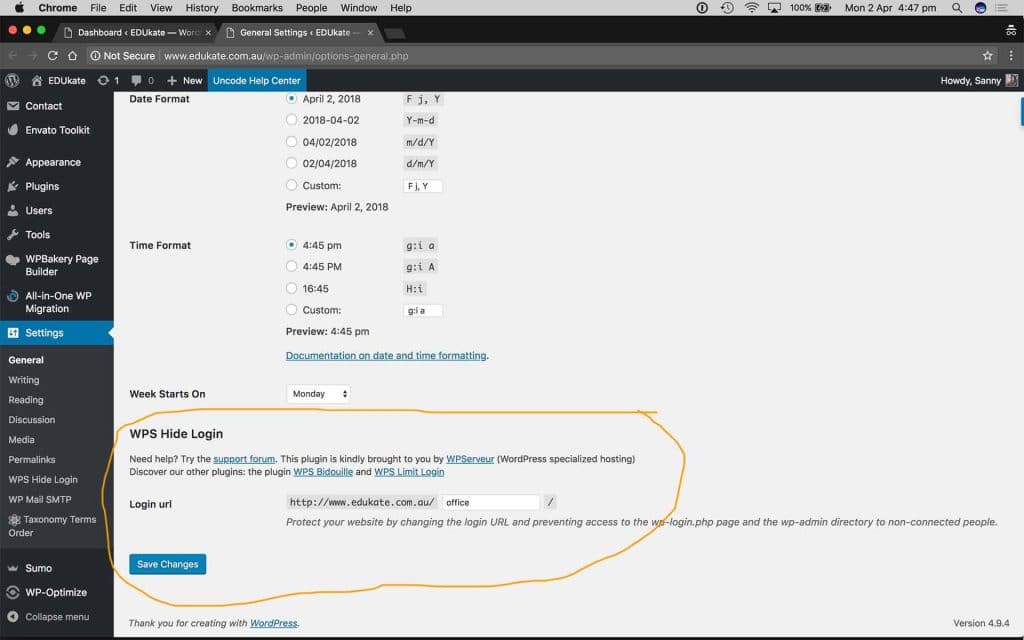
Once you do this though, you and any other logged in users will be logged out and be forced to login to the site on the new login page. So you have to remember to tell your users that the new login page has changed, and also update any links on your site that point to the old login page to point to the new one.
The Method
And that’s it! All in less than 2 mins. Now those annoying spambots can’t find your login page. What you’ll find is that the traffic from the spambots will slowly start to drop off in time cos they can’t find the login page. Problem solved!
The Results
And that’s it! All in less than 2 mins. Now those annoying spambots can’t find your login page. What you’ll find is that the traffic from the spambots will slowly start to drop off in time cos they can’t find the login page. Problem solved!
Conclusion
Securing your WordPress website doesn’t require complex setups. With the WPS Hide Login plugin, you can transform your site’s security posture in less than 5 minutes. This straightforward solution, backed by professional experience, not only safeguards your website against automated spambots but also enhances overall site performance. Embrace this method to achieve robust WordPress security and ensure your digital presence remains protected.
After you make payment, we will send the link to your email then you can download the course anytime, anywhere you want. Our file hosted on Pcloud, Mega.Nz and Google-Drive
KING OF COURSE – The Difference You Make
More Courses: Business & Sales
Q & A
Related products
SEO & Web Design
SEO & Web Design
SEO & Web Design
SEO & Web Design
ConversionXL & Chris Mercer – Google Analytics For Intermedia
Internet Marketing
Internet Marketing
SEO & Web Design
Build Creative Website Using HTML5 & CSS3 & jQuery & Bootstrap














Reviews
There are no reviews yet